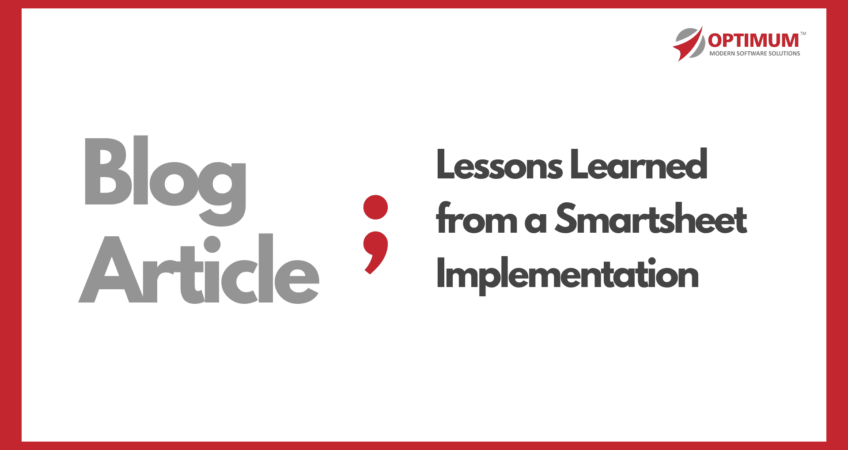
Lessons Learned from a recent Smartsheet Implementation
Recently, Optimum was engaged by a leading Cybersecurity company seeking to streamline and automate their annual budgeting and resource planning process, making it a more real-time and collaborative process to capture the required information from various departments within the company. The client was under a tight deadline to collect information from over 70 departments and sub-departments with about 15 complex sheets of information per each department. That’s over 1100 sheets of information that needed to be created and populated!
To accommodate the volume of information, the unique format and complexity of sheets, and client’s fast approaching deadlines, Smartsheet was selected as the right solution to streamline and automate the collection of information and collaboration needs of this project. The project is now fully complete, and the client is happy with the final product developed. Over the course of this project, we had a few lessons learned that we hope will help you in your Smartsheet implementations.
But first, what is Smartsheet?
Smartsheet is an award-winning, cloud-based project management, work automation, and collaboration solution for managing any project. Smartsheet provides a real-time view into the status of top KPIs, critical trends, and summary reports using easy-to-build visual Dashboards and Scorecards. In this case, Smartsheet was the perfect choice for creating a collaborative space for both the accounting team and business users to access and update budget information.
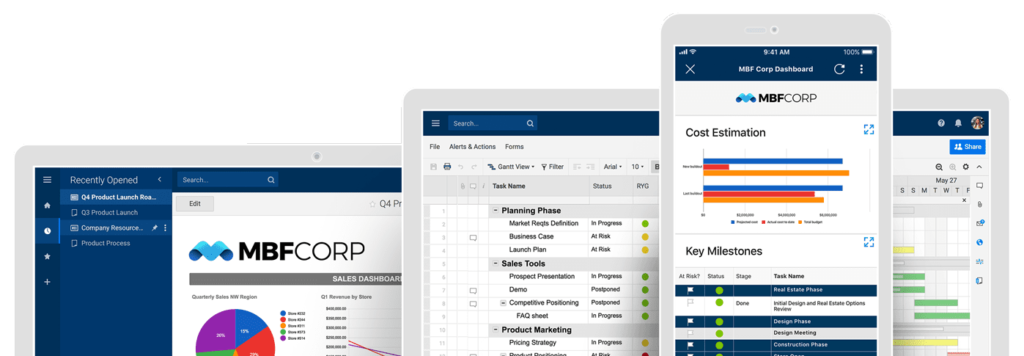
Lesson #1: Cell Linking
Cell linking in Smartsheet is the ability to pull from and push data to other sheets. In this case, data was pulled from input sheets to generate 10 reports. These reports then rolled up into a reporting software, DOMO. Creating these links was a straightforward process and allowed for detailed reports to be generated in a matter of minutes. Information can be pulled directly or used as a part of a formula (both were used in this project and resulted in an easy-to-use budgeting system for their company.)
Pro Tip: When creating a cell link, Smartsheet will assign a generic name using the sheet name that is referenced. Always name your cell links when you are creating them. This allows you to quickly identify what the information is, potentially saving you TONS of time.
Lesson #2: Design is more important than you think!
This project was intricate for a few reasons, but a big one was the amount of information that was packed into each sheet. When we started the project, the client provided us with templates they used in previous years. These sheets contained information for the current year for reference and an area for the next year’s projections to be entered. Optimum redesigned these sheets, making them easier to use and simpler to navigate. By adding a company branding and color-coding, headlines, and collapsible sections with a few relevant details, the sheets became easier to view, navigate, and work with.
Pro Tip: When dealing with large amounts of information, use the Hierarchy feature to divide the information into easily usable sections. For this project, we used these collapsible sections to separate the current year details from the next year’s input area, creating a user-friendly experience.
Lesson #3: ‘Save As’ is your friend!
So, you’ve created your beautiful templates. Your workspace is ready to go. All your cell links are referencing the right data with all unique names. You are ready to go! Now what? Remember when I said we had over 70 departments? We had to find a way to make this process more efficient.
This is where the Save As feature came in. Save As allows you to copy sheets, folders, and workspaces in just a few clicks. We were able to create an entirely new department in about 15 minutes using the Save As feature. All we had to do was to update any information that was department-specific and that department was ready to go!
Pro Tip: Create a folder that contains any sheets that have references needed across multiple workspaces. For our project, some links were company-wide, while others were department-specific. Any links that are linking outside of the original folder can be maintained, while creating new links inside the new workspace/folder. This saved us HOURS of implementation time!
This project was fun and challenging, mainly because we had to utilize the Smarsheet’s basic package due to the tight schedule for implementation. However, Smartsheet has a more comprehensive and robust product called Control Center. Control Center helps set up new projects and processes automatically with standard components, making it easy for teams to get started. Learn more about Smartsheet and its Solution Center products.
